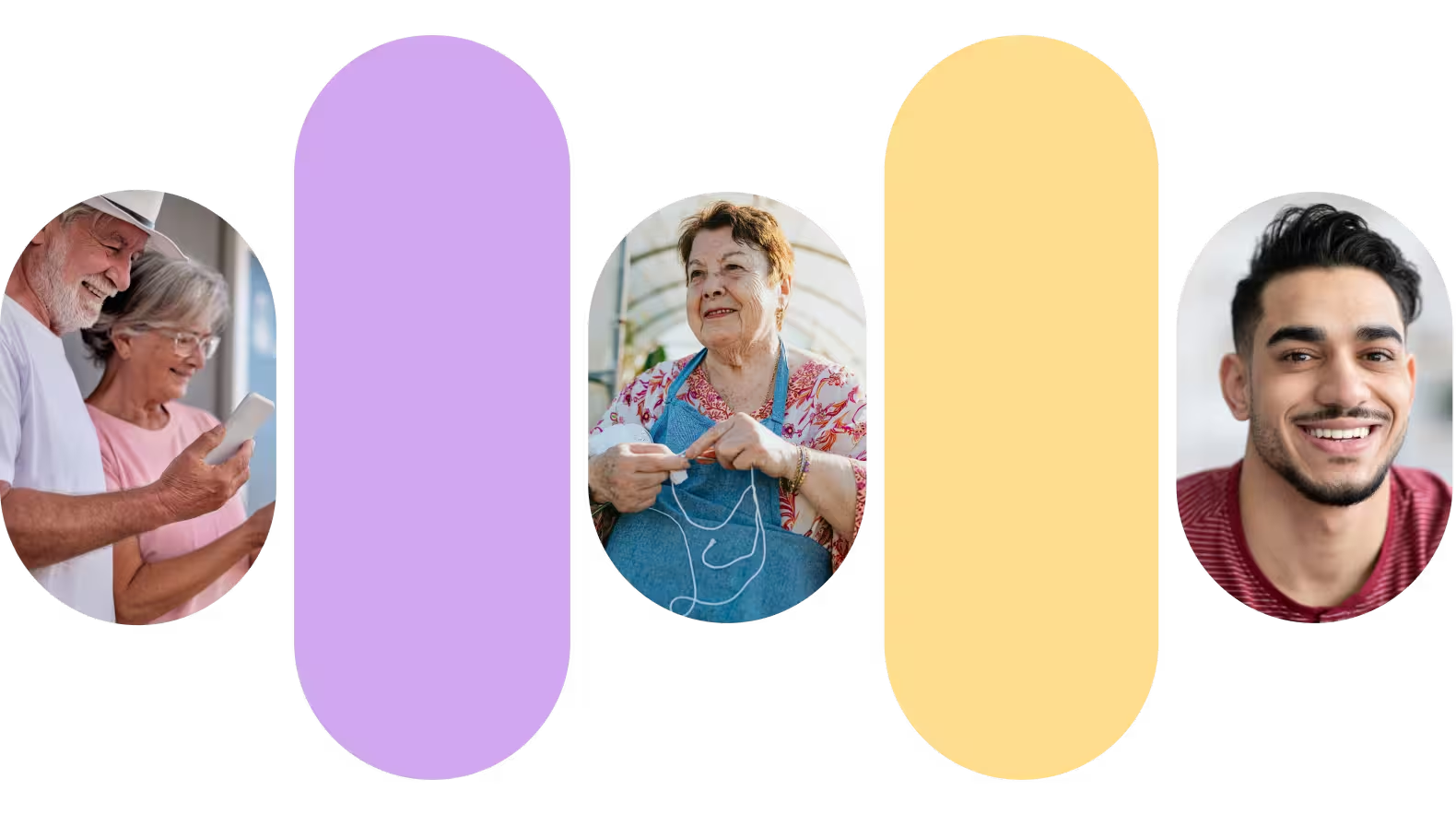Navigating Alexa as a Deaf or Hard of Hearing Homeowner
Alexa is now prevalent in our culture, but can it effectively cater to the needs of the deaf and hard of hearing? The answer is yes; read on to find out how!

Alexa has become a ubiquitous part of our culture. But can it be effectively used by the deaf and hard of hearing? The answer is yes! Read on to learn how.
Understanding Alexa
Alexa, sold by Amazon, is a device that functions as a virtual assistant. You can activate the device with the wake word (“Alexa”) and issue voice commands, such as “Hey Alexa, play some music.” The device utilizes cloud computing and natural language processing (NLP) to process commands and fulfill requests.
However, the drawback is that the above process requires verbal and auditory capabilities, which excludes many in the deaf and hard of hearing communities. Despite this, Alexa does offer several accessibility features.
Types of Alexa Models
There are several versions of Alexa devices available:
- Amazon Echo (4th generation)
- Amazon Echo Pop
- Amazon Echo Spot
- Amazon Echo Studio
- Amazon Echo Show
- Amazon Echo Hub
- Amazon Echo Sub
(Bolded models are touchscreen versions of Echo.)
While there are so many options, for the deaf or hard-of-hearing user, an echo device with a touchscreen will provide the accessibility features they need. A few screen models are the Echo Show, Echo Spot, or Echo Hub.
Setting up “Tap to Alexa”

For the deaf community, an adaptive setting allows you to tap to wake the device instead of using voice commands. Once enabled, you will see a finger-tapping icon on the device's touchscreen. Tapping this icon pulls up request icons for common tasks like setting alarms, checking the weather, or setting timers. You can also customize icons to suit your personal needs.
For more complex requests, after tapping Alexa, you can type your questions using the keyboard.
To set up “Tap to Alexa,” follow these steps:
- Swipe down to reveal the touch control bar.
- Select “Settings” from the touch controls menu.
- In the “Settings” page, select “Accessibility”.
- Scroll down and toggle the “Tap to Alexa.” button.
- Hit “Continue” to complete the setup.
The tapping icon should now be visible on the screen.
Alexa Call & Closed Captioning
You can also enable closed captioning for audio responses or phone calls on your touchscreen Alexa devices. Phone calls are supported on the Echo Show and Alexa mobile app for customers in the US, Canada, and Mexico. They are available in over ten languages, including English, Spanish, French, German, Italian, Dutch, and Portuguese.
To set up captioning, follow these steps:
- Swipe down from the top of the screen and select Settings.
- Select Accessibility.
- Select Captioning.
- Check the boxes for the captioning settings you want to enable:some text
- All Captioning: Enables all captioning options
- Closed Captioning: Enables captioning for video playback
- Call Captioning: Enables captioning for Alexa calls and Drop-Ins
- Alexa Captioning: Enables captioning for Alexa's responses
Other Accessibility Features
Speaking Pace
If you choose to use your voice to speak, Alexa offers seven different speaking rates. You can ask Alexa to slow down or speak faster according to your preferences.
Adjusting Frequencies
Alexa “Equalizer” allows you to adjust the sound pitches to your listening preferences. To enable:
- Swipe down to Settings,
- Tap on Sounds,
- Tap on Equalizer,
- Adjust to preference.
Bluetooth Settings
Certain Bluetooth hearing aids can be paired with Alexa. Oticon Opn hearing aids provide a tutorial on how to pair with Alexa using IFTTT. Click here to see how to set up those features. Additionally, ask your audiologist which hearing aid brands are compatible with Amazon Echo.
Real-time Texting (RTT)
The modern-day version of a TTY, the RTT feature allows you to have a live text chat between Echo devices or the Amazon app. This is only available on Echo Show devices or the Amazon app. To enable, follow these steps:
- Swipe down to Settings,
- Select Accessibility,
- Scroll down to RTT and toggle on.
There are many other speech and vision accessibility features available on Amazon Echo devices. The Accessibility for Alexa page lists them all for your viewing.
Conclusion
Amazon Alexa is for more than just hearing people. The deaf and hard of hearing community can also benefit from the wide array of assistance provided by Echo devices. With a little time upfront enabling adaptive settings, you can also harness the power of a virtual assistant in your home.